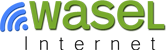How to Configure L2TP/IPsec VPN on Windows 8
First, go to "Control Panel". Open "Network and Sharing Center" then choose "Set up a new connection or network".
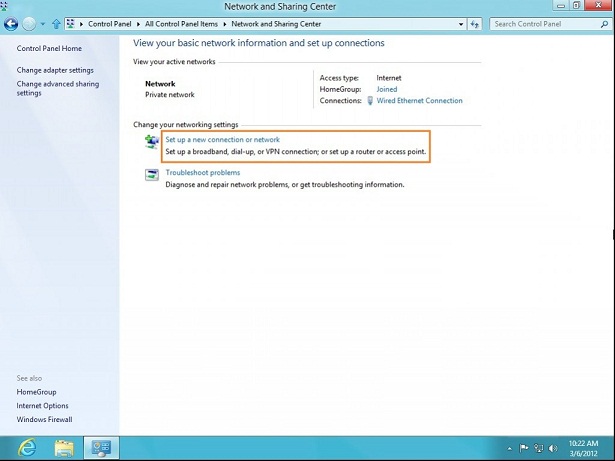
In the next window, choose: "Connect to a workplace" and click "Next".
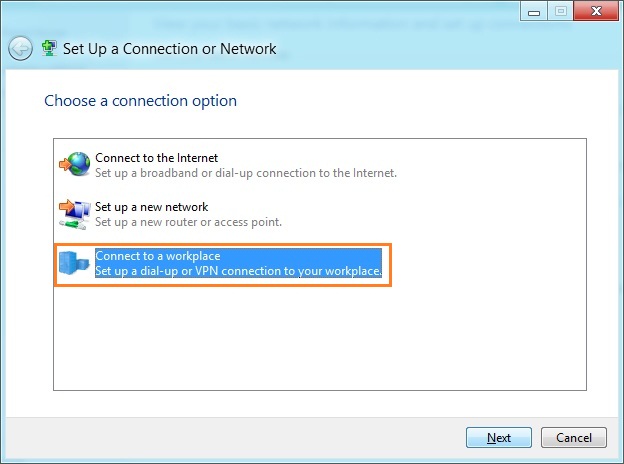
In the next window, choose "Use my Internet Connection (VPN)".
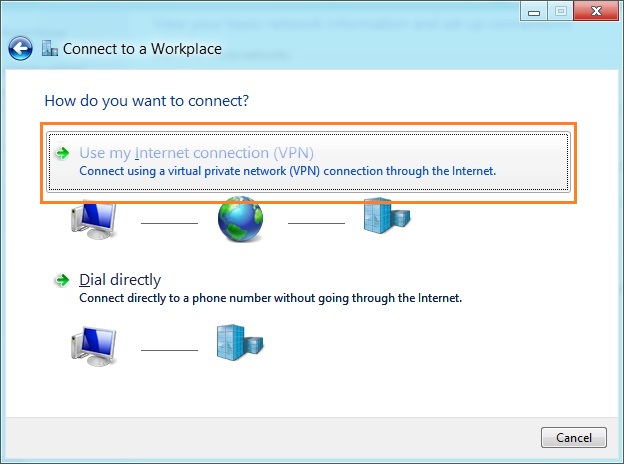
Under Internet address type the name or IP address of the iWASEL server you want to connect to.
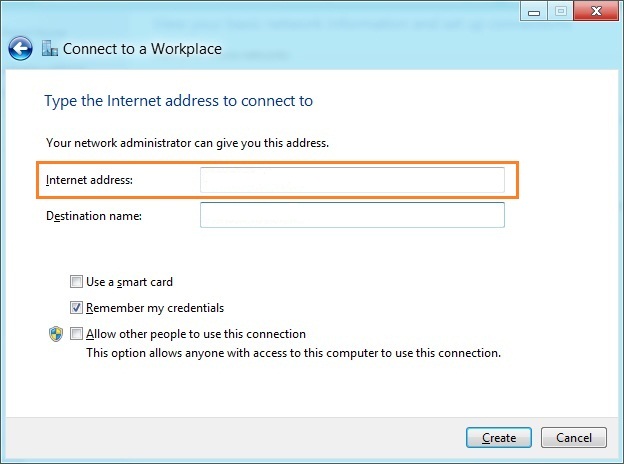
*Login to your profile on iwasel.com to activate your L2TP account and view the list of available L2TP servers
Then enter iWASEL server you want to connect to as the name of the connection in the Destination name box (you can name it as you want). Then click "Create".
Click on the monitor icon on the bottom right-hand corner.
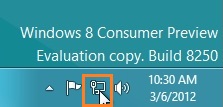
Right–click on iWASEL VPN (L2TP) connection, and choose "Properties" from the menu.
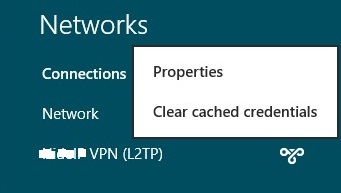
Under Security Tab for Type of VPN select “Layer 2 Tunneling Protocol with IPsec (L2TP/IPsec)" then click "Advanced Settings" button.
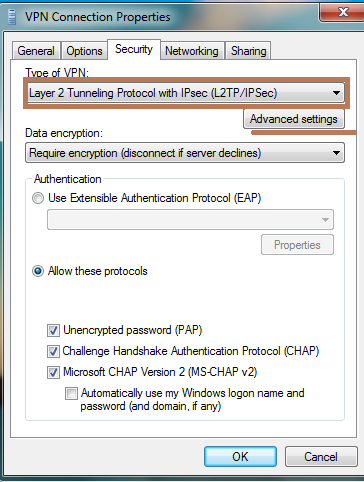
Enter preshared key: “sharedsecret” and click "OK".
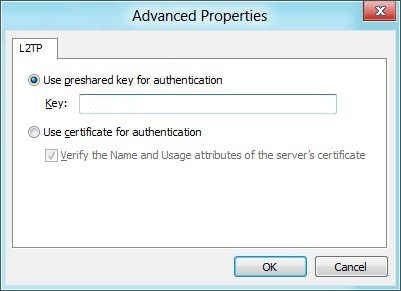
Tick on “Allow these protocols” then tick on “Microsoft CHAP version 2 (MS-CHAP v2)”, "Unencrypted password (PAP) and click "OK".
Click again on the monitor icon on the bottom right-hand corner, find iWASEL VPN (L2TP) connection and click "Connect".
Type your iWASEL username and password and click "OK".
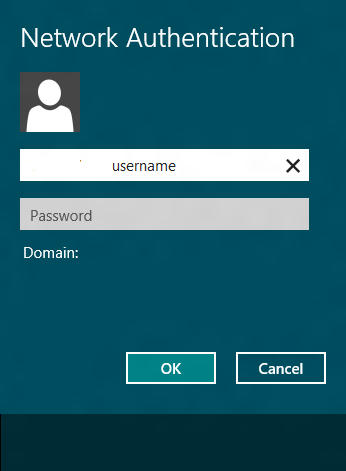
Done, your Windows 8 now should be connected to the VPN server via L2TP/IPsec protocol!