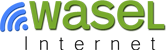How to Configure L2TP/IPsec VPN on BlackBerry
For BlackBerry Z10 users:
Go to "Security", then to "VPN", and then to "Add New".
On the next screen enter:
For "VPN Type", choose: L2TP, L2TP/IPSec PSK.
For "Authentication Type", choose: PSK.
Server address: any server address you would like to connect to (ua.iwasel.com for example).
Username: Your iWASEL registered e-mail address.
Password: Your iWASEL password.
Preshared Key: sharedsecret.
For older BlackBerry versions' users:
From the Home screen, click "Options" (the wrench icon).
Click "Security" then "Advanced Security".
Choose "Settings" then "VPN".
Open the menu then click "New".
Select Vendor Type from the list.
Create a name for the profile created and specify VPN credentials. (your iWASEL username and password)
Open the menu then click "Save".
Once the VPN profile has been saved, it needs to be associated to a saved Wi-Fi profile.
From the Home screen, click "Options".
Select "Networks and Connections".
Select Wi-Fi Network.
Select Saved Wi-Fi Networks.
Select the desired Wi-Fi profile from the list.
At the bottom of the "Edit Saved Network" screen select the VPN profile created in the steps above.
Select "Save".
Logging in using a previously configured VPN profile.
From the Home screen, click "Options" (the wrench icon).
Click Security > Advanced Security Settings > VPN.
Select a configured profile.
Click Log in.