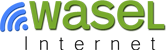How to Configure L2TP/IPsec VPN on Mac
Firstly open Apple menu and select "System Preferences".
Click on "Network".
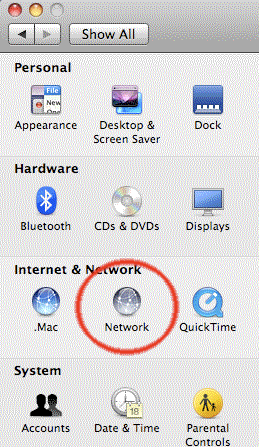
You'll find a list of network connections on the left side, click on "+" icon to create a new connection.
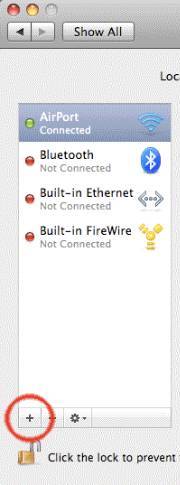
Click on the "interface" popup menu to see the list of choices.
Select "VPN".
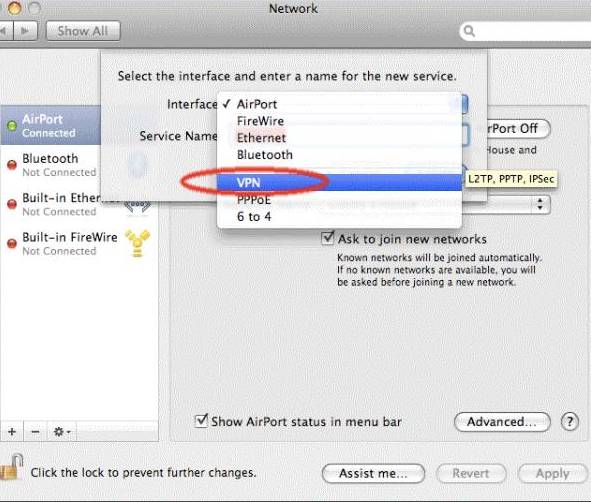
For "VPN Type", choose L2TP over IPsec.
For service name, type "iWASEL VPN" and click "Create".
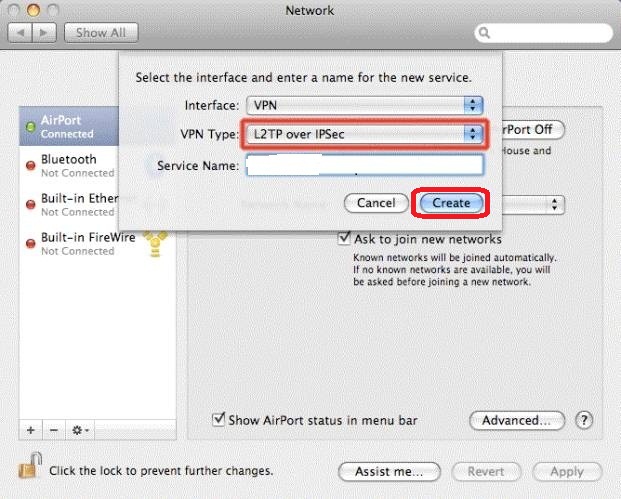
Now, insert server address you would like to use (e.g.: uk.iwasel.com).
for Account Name, insert your registered e-mail on iWASEL.
Note: Login to your profile on iwasel.com to activate your L2TP account and see the list of available L2TP servers
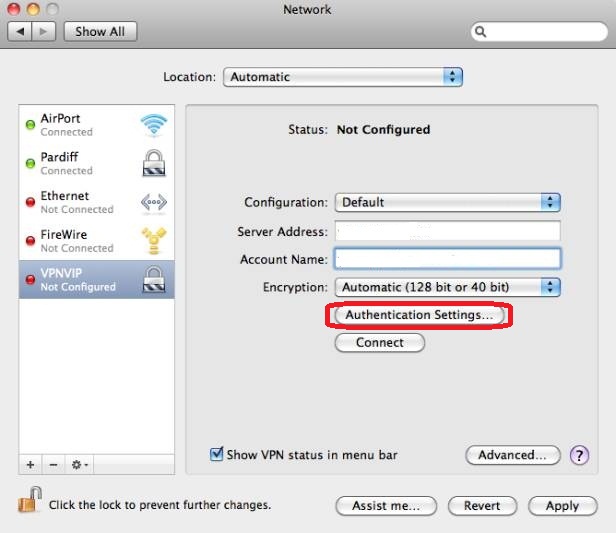
Click on the "Authentication Settings" button and a new sheet will drop down.
In the "Password" field, insert your iWASEL password and for "Shared Secret" field insert the word "sharedsecret". Click "OK".
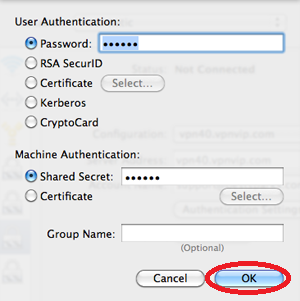
Go back to the previous screen and click on the "Advanced..." button.
.jpg)
Check the "Send all traffic over VPN connection" checkbox then click OK
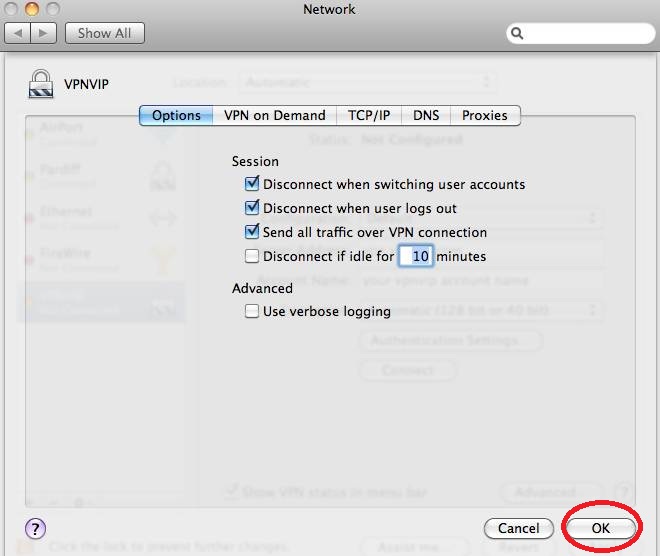
Go back to the previous screen and click the "Apply" button.
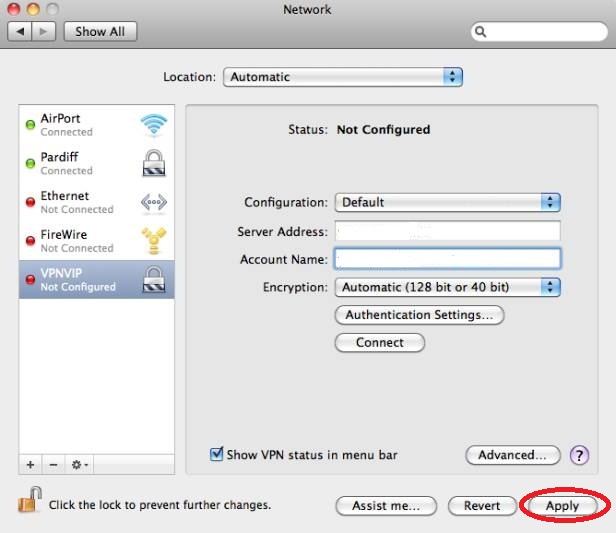
Now you can use the "Connect" button in "iWASEL VPN" configuration window.
Go to www.iwasel.com to check if your IP has changed.
Now you've successfully connected to iWASEL VPN server using L2TP!